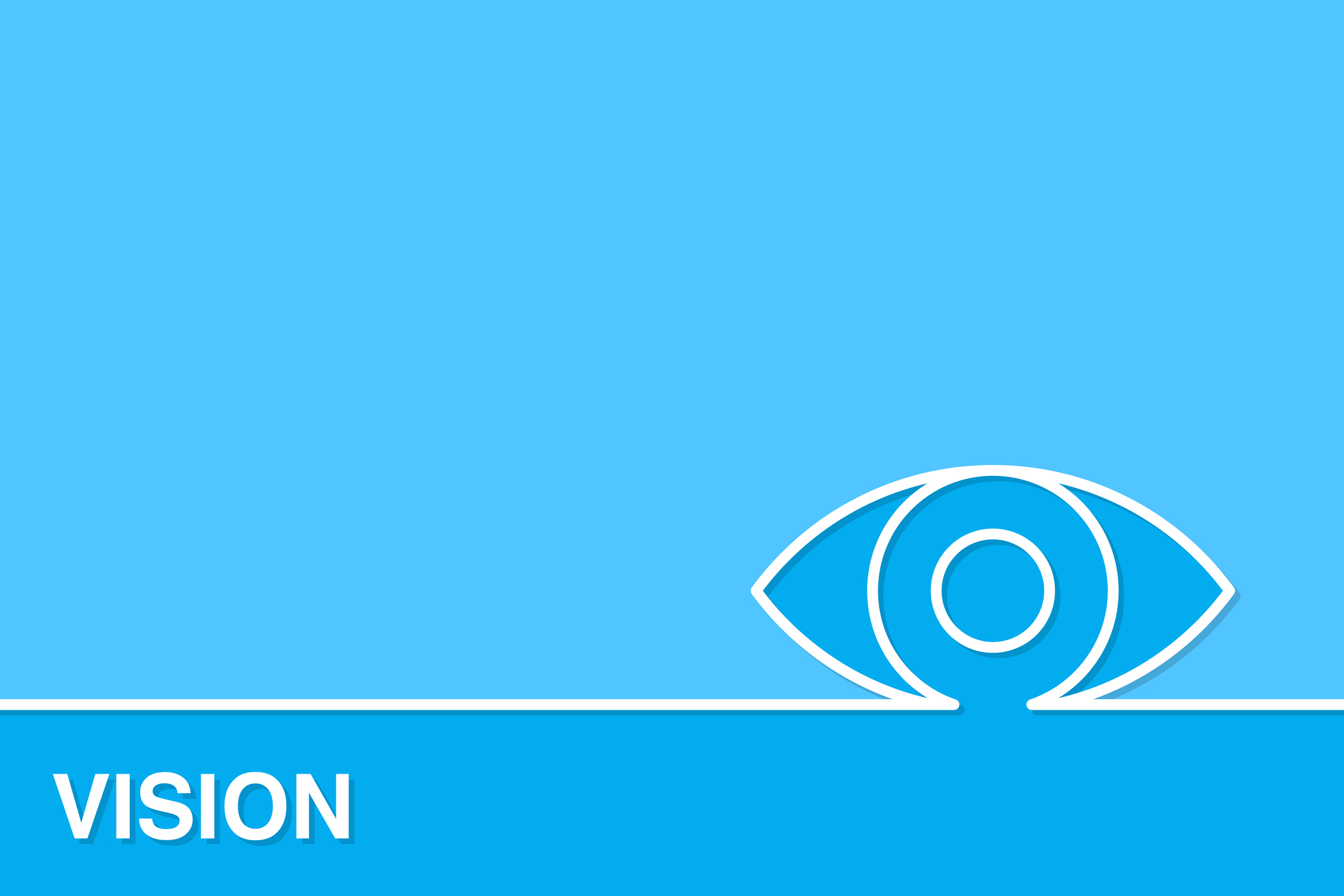Navigating the Digital World: Essential Guide to Computers for the Visually Impaired
Introduction
In the digital age, computers play a crucial role in everyday life, from professional work to personal activities. For individuals who are visually impaired, accessing and utilizing computer technology requires specialized tools and adaptations. This article explores the various aspects of computer use for the visually impaired, including assistive technologies, software solutions, and practical tips for optimizing computer use.
Understanding Visual Impairment and Computer Needs
Visual impairment varies widely, from partial vision loss to complete blindness. Understanding the specific needs of individuals with different levels of vision impairment is essential for providing effective computer solutions. Key considerations include:
- Type of Visual Impairment: Conditions such as macular degeneration, glaucoma, and diabetic retinopathy can affect how a person interacts with digital screens.
- Level of Vision: Some individuals may retain partial sight and benefit from magnification tools, while others may rely on screen readers for complete navigation.
Assistive Technologies for Computers
Several assistive technologies are designed to help visually impaired users access and interact with computers more effectively. These include:
- Screen Readers: Software programs like JAWS (Job Access With Speech), NVDA (NonVisual Desktop Access), and VoiceOver for Mac convert text on the screen into spoken words. Screen readers are essential for users who are blind or have severe vision impairment.
- Screen Magnifiers: Programs such as ZoomText and MAGic provide magnification of text and images on the screen, making them accessible for users with low vision.
- Braille Displays: These devices translate on-screen text into Braille, allowing users to read and interact with digital content through touch.
- Voice Recognition Software: Programs like Dragon NaturallySpeaking enable users to control their computers and input text using voice commands, which is particularly useful for those who have difficulty using a keyboard.
Accessible Hardware
In addition to software, accessible hardware plays a vital role in making computers user-friendly for visually impaired individuals:
- Braille Keyboards: These keyboards have Braille markings on the keys, helping users who are familiar with Braille input and navigation.
- Ergonomic Keyboards and Mice: Customized input devices can reduce strain and improve usability for individuals with limited vision or dexterity.
- High-Contrast Monitors: Monitors with adjustable contrast settings or high-contrast modes can enhance readability for users with low vision.
Operating System Accessibility Features
Modern operating systems come with built-in accessibility features that can significantly enhance the usability of computers for visually impaired users:
- Windows: Windows OS includes features like Narrator (a built-in screen reader), Magnifier, and high-contrast themes. Users can customize these settings to suit their specific needs.
- macOS: macOS offers VoiceOver, a comprehensive screen reader, as well as Zoom for screen magnification and customizable contrast settings.
- Linux: Linux distributions provide various accessibility tools, including Orca (a screen reader) and Magnifier, with support for Braille displays and voice recognition software.
Software and Application Accessibility
Many applications and software programs are designed with accessibility in mind. However, it is important for users to verify that the software they use is compatible with assistive technologies. Key considerations include:
- Web Accessibility: Websites should adhere to Web Content Accessibility Guidelines (WCAG) to ensure they are usable by people with disabilities. This includes providing text alternatives for images, ensuring sufficient color contrast, and enabling keyboard navigation.
- Office Productivity Tools: Applications like Microsoft Office and Google Workspace offer accessibility features such as screen reader support, keyboard shortcuts, and customizable display options.
Training and Support
For visually impaired users to fully utilize computer technologies, training and support are crucial. Various organizations and resources offer training programs to help individuals become proficient in using assistive technologies. Support services can also assist with troubleshooting and customizing technology to meet individual needs.
- Community Organizations: Local and national organizations, such as the National Federation of the Blind (NFB) and the American Foundation for the Blind (AFB), provide resources and training for visually impaired individuals.
- Online Resources: Many online platforms offer tutorials and guides on using specific assistive technologies and accessibility features.
Best Practices for Users and Developers
To ensure that computer technology is as accessible as possible, both users and developers should follow best practices:
- Users: Familiarize yourself with the available assistive technologies and practice using them to increase efficiency and comfort. Regularly update your software and hardware to benefit from the latest accessibility features.
- Developers: Design software and websites with accessibility in mind. Incorporate feedback from visually impaired users and adhere to accessibility standards to improve usability.
Conclusion
Computers have become an integral part of our lives, and making them accessible to visually impaired individuals is crucial for ensuring equal opportunities and inclusion. By understanding the various assistive technologies, leveraging built-in accessibility features, and following best practices, visually impaired users can effectively navigate the digital world. Continuous advancements in technology and increased awareness about accessibility will contribute to a more inclusive and accessible digital environment for everyone.
World Eye Care Foundation’s eyecare.live brings you the latest information from various industry sources and experts in eye health and vision care. Please consult with your eye care provider for more general information and specific eye conditions. We do not provide any medical advice, suggestions or recommendations in any health conditions.
Commonly Asked Questions
Training resources can be found through organizations like the National Federation of the Blind (NFB) and the American Foundation for the Blind (AFB). Online tutorials, local support groups, and community centers also offer training on assistive technologies.
Yes, there are specialized keyboards with Braille markings or larger, high-contrast keys that are designed to assist visually impaired users. These keyboards can make typing and navigation easier.
Websites should follow Web Content Accessibility Guidelines (WCAG), including providing text alternatives for images, ensuring sufficient color contrast, and enabling keyboard navigation. Testing with screen readers and other assistive technologies can also help ensure accessibility.
A screen magnifier enlarges text and images on the screen, making them easier to see for users with low vision. In contrast, a screen reader converts text into speech, which is used by individuals who are blind or have severe visual impairments.
Yes, voice recognition software allows users to control their computer and input text using voice commands. Programs like Dragon NaturallySpeaking and built-in voice recognition features in Windows and macOS can be used for this purpose.
A Braille display is a device that translates digital text into Braille characters, allowing users to read by touch. It is particularly useful for individuals who are both blind and proficient in Braille.
You can adjust screen contrast through the accessibility settings on your operating system. Most operating systems have high-contrast modes or settings that allow you to change color schemes to improve readability for users with low vision.
Yes, several free screen readers are available, such as NVDA (NonVisual Desktop Access) for Windows and VoiceOver for macOS. These tools offer essential features for navigating and interacting with digital content.
Yes, visually impaired users can access social media platforms using screen readers and other assistive technologies. Many social media sites are improving their accessibility features, but users may need to adjust settings or use specific tools to navigate effectively.
A screen reader is a software program that converts digital text into spoken words. It reads aloud the content displayed on the screen, including text, buttons, and other elements, allowing users who are blind or have severe visual impairments to interact with their computers.
news via inbox
Subscribe here to get latest updates !